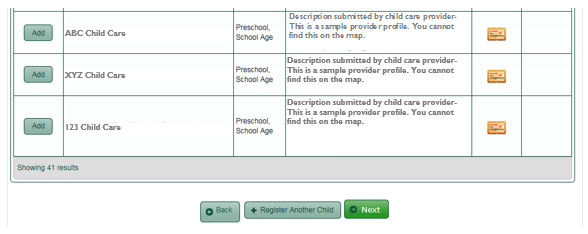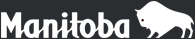User Guide for Families
Welcome to Manitoba’s Online Child Care Registry (OCCR) User Guide for Families.
This guide will help you create an account on the OCCR, a user-friendly tool that allows families to look for licensed child care in Manitoba and add their children to those provider wait lists.
Learn how to create and manage your OCCR account by reviewing all of the sections in the guide, or go directly to a section by using the index below:
- About the OCCR and Child Care in Manitoba
- Registration
- My Child’s information - Step 1
- Search for Providers – Step 2
- Primary Contact Information – Step 3
- Secondary Contact Information – Step 4
- Important Points to Remember – Step 5
- Account Summary – Step 6
- Privacy Agreement – Step 7
- Getting and Resetting My Password
- Changing My Email Address
- Making Changes to My Account
- Finding Additional Providers
- Account Notices
- OCCR Contact Information
Watch for these images while reading this guide:
 This icon is for important information. Please read carefully.
This icon is for important information. Please read carefully.
 Look for this icon to learn some helpful tips.
Look for this icon to learn some helpful tips.
About the OCCR and Child Care in Manitoba
Before registering your child(ren) on the OCCR, it is important that you have:
- an understanding of the OCCR and what it can do for you
- general knowledge of child care in Manitoba
Why use the OCCR?
The OCCR was created to help families search for licensed child care in Manitoba. It is the easiest and most effective way to add your child(ren) to the wait lists of licensed providers and keep your contact information up to date with each of the providers you choose. The OCCR has the most recent list of licensed child care providers in the province, along with their latest contact information and program descriptions.
Visit the OCCR to learn more about the services that licensed Manitoba child care providers can offer your family.
 Creating an OCCR account does not guarantee that you will find a spot by the date you need child care. Wait times depend on the providers you choose.
Creating an OCCR account does not guarantee that you will find a spot by the date you need child care. Wait times depend on the providers you choose.
You can find three types of licensed child care on the OCCR:
Centre-based Child Care
Centres are usually operated in dedicated spaces that may be connected to schools, work places or community-based settings.
Home-based Child Care
Home-based child care is a service provided in a licensed provider’s home.
Nursery School
A nursery school provides part time child care for children from two to six years of age. Part time usually means two or three hours a day, from two to five days a week.
 The Manitoba government establishes basic licensing requirements for all licensed child care facilities in the province. It also works with providers to ensure quality care. All the child care providers listed in the OCCR are licensed by Early Learning and Child Care. Parents and guardians decide whether the child care’s program quality, philosophy and safety meet their needs.
The Manitoba government establishes basic licensing requirements for all licensed child care facilities in the province. It also works with providers to ensure quality care. All the child care providers listed in the OCCR are licensed by Early Learning and Child Care. Parents and guardians decide whether the child care’s program quality, philosophy and safety meet their needs.
Licensed Child Care Programs:
Infant Programs
Early Learning and Child Care for infants from three months to two years old.
Preschool Programs
Early Learning and Child Care for children from two to six years old.
Nursery School Programs
Early Learning and Child Care for children from two to six years old.
School-Age Programs
Early Learning and Child Care for children from six to 12 years old, before and after school. Some school-age programs offer child care at lunchtime as well. School-age programs may provide full-day care on days there is no school.
Registration
The registration process for the OCCR has seven steps from beginning to end. You must complete each step to create an account. The whole process must be done in one session as you cannot save your progress and continue later.
To register for an OCCR account, go to the OCCR homepage. On this page, you will be able to register a new account, update your existing account and find user support tools.
Click on Register Now. On the next page, two more buttons will appear.
If you already have an OCCR account:
Click on Update Registration to log into your existing account, using your email address and password.
If you do not have an OCCR account:
Click on New Registration to create a new OCCR account.
My Child’s information - Step 1
The first step in the registration process is to provide information about your child to determine what programs your child is eligible for.
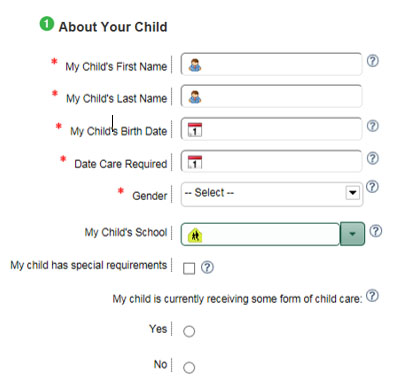
The child’s first and last name, birth date, date care required, and gender (sex), are all fields you must fill in. The age your child will be on the date care is required, determines what program your child is eligible for.
We recommend filling in the school your child is or will be attending. Some providers only offer care to children attending certain schools.
Clicking the My child has special requirements box will let child care providers know that your child has additional requirements. This may include diets, allergies, custody arrangements, behavioural issues, diagnosed disability, or other needs. You should contact the provider(s) to
share these details.
The question My child is currently receiving some form of child care is only for statistical information. Your answer here will not affect your wait list position. Providers cannot see your answer.
 Are you registering an unborn child?
Are you registering an unborn child?
- Use Baby as the first name if you haven’t picked a name yet.
- Enter the expected due date as the birth date.
- Select Unknown for the gender (sex) if you don’t know it yet.
The type of care you need must be entered next. This is required information. You may choose more than one option.
Full Time: Monday to Friday, usually within the hours of 7 a.m. and 6 p.m.
Part Time: Anything less than full time (This can be partial days or specific days of the week.)
Overnight: Provides care over night-time hours (child usually sleeps over at provider’s home).
Evening: Usually applies to child care from the hours of 6:00 p.m. to 9 p.m.
Weekend: Child care on Saturdays and/or Sundays
Breaks & Holidays: Child care during holidays and school breaks (ex: winter break, spring break, summer break)
 To learn more about providers’ hours, read their program descriptions on the Search for Providers step, or call them directly.
To learn more about providers’ hours, read their program descriptions on the Search for Providers step, or call them directly.
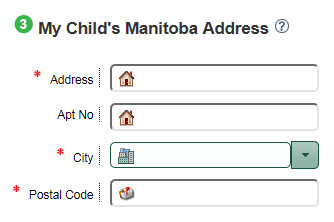 Here you will enter the address where your child is living. This address will be carried forward to the next step, where you search the map for child care providers.
Here you will enter the address where your child is living. This address will be carried forward to the next step, where you search the map for child care providers.
Note: If you have another child to add, you may do so after completing the next step.
After you have finished filling out everything on this page, click Next to move on to step 2.
Search for Providers – Step 2
This step takes the most time in the registration process. It is where you will find providers, learn more about them and add your child(ren) to their wait lists.
(click image to enlarge)
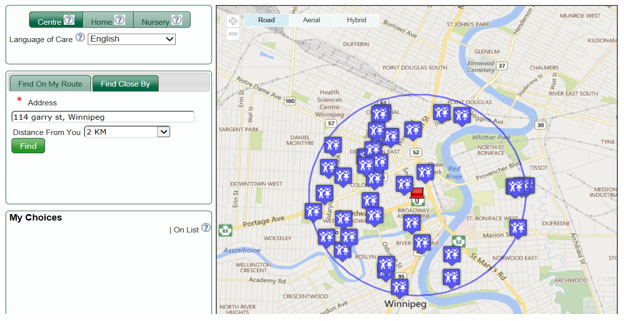
To start, select the type of provider you are looking for by clicking one of the three buttons along the top (Centre, Home or Nursery). The nursery option will only appear if your child is between the ages of 2 and 5 on the date they require care.
Next, pick the Language of Care you would like for your child – the language to be spoken to your child during child care hours. Your choice here will cause the map to show and list only providers that offer that specific language.
Finally, choose your search method. You have two choices:
- Find on My Route: You must enter two addresses (ex: home address and child’s school address) and a Distance From Route (ex: two kilometres). This method will show all the providers your child is eligible for, between the two locations. The route shown is what the system considers the best route. It cannot be changed to match your actual route, without changing one of the addresses.
- Find Close By: You must enter one address and a Distance From You (ex: one kilometre). This will show all eligible providers within an area around the address you have entered (ex: your home, work place or child’s school).
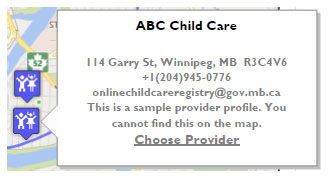 When you have chosen your type of provider, language and address(es), click Find. Your map will show the eligible providers in the area. On a computer, put your mouse pointer over a provider’s icon/picture to learn more about its program.
When you have chosen your type of provider, language and address(es), click Find. Your map will show the eligible providers in the area. On a computer, put your mouse pointer over a provider’s icon/picture to learn more about its program.
 Did you get a “Can’t be found” or “No results” message?
Did you get a “Can’t be found” or “No results” message?
Try using your postal code, town or street name, instead of an address. You can also try increasing your Distance From Route/Distance From You to enlarge your search area.
In the list below the map, you will find a few more sources of information. In addition to the providers’ names, you will see the types of care they offer, the program descriptions, a link to their licenses and a link to their websites (if they have a website).
(click image to enlarge)
 For privacy reasons, some home providers will not appear on the map, even if they are in your search area. These providers will be listed below the map and can be added to your choices from there.
For privacy reasons, some home providers will not appear on the map, even if they are in your search area. These providers will be listed below the map and can be added to your choices from there.
Once you’ve found a provider you like, click Choose Provider on the information pop-up or click Add from the list of providers below the map. This provider will be instantly added to My Choices, located beside the map. My Choices is the list of providers your child’s name will be added to, once you complete the registration process.
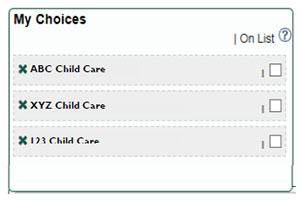
Under the My Choices list, you will see an X and an On List check box next to each provider you have chosen. The X removes your child from that provider’s wait list. The check box tells providers you were on their previous wait list, since some providers are still in the process of changing from a paper wait list to the OCCR.
When you check the On List check box, it helps these providers identify you during their move to the OCCR.
Register Another Child
Once you have added all the providers you would like for your child, you can either move on to the next step by clicking Next or choose Register Another Child. Repeat steps 1 and 2 to register another child.
Clicking the Back button will allow you to edit/change the current child’s profile/information.
Primary Contact Information – Step 3
For this step, you will enter the information where providers may contact you when there is an available space. The primary (or main) contact person is the one providers will always try to contact first. Fill in all the information on this page.
Note: The spaces marked with an asterisk (*) must be filled in for the registration to be complete.
(click image to enlarge)
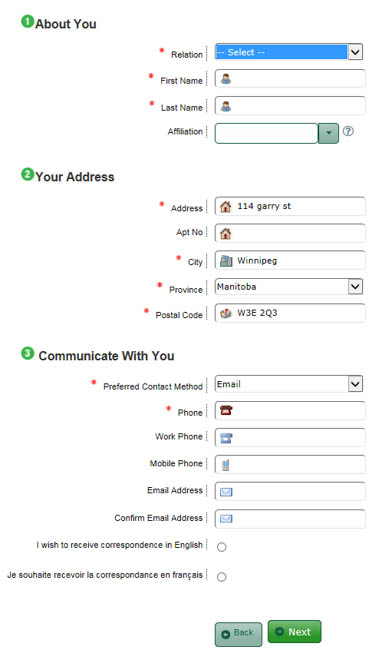 The Affiliation drop-down menu (under Last Name) contains a list of schools, workplaces and organizations. If you belong to one of the groups listed, select it (some providers have selection policies that give priority to parents who belong to certain groups.)
The Affiliation drop-down menu (under Last Name) contains a list of schools, workplaces and organizations. If you belong to one of the groups listed, select it (some providers have selection policies that give priority to parents who belong to certain groups.)
Note: You may need to give proof of your membership or association, if you are offered a space.
The address information you entered on the child information page (Step 1) is carried forward to this section.
Note: Make sure the address listed on this page is your mailing address. It may be used to send you information and notices, if you do not provide an email.
We strongly recommend you include an email address, as it will allow you to access your account at any time to make updates or changes. If you do not have an email address, please see Changing My Email section for information on how to create a free email account.
 Using a Work Email Address?
Using a Work Email Address?
Important notices about your account are sent to your email address. Make sure you will be able to access your email if you are away from work.
If you change jobs, please contact us to update your email address.
Click the Next button to move on to step 4.
 Keep Your Contact Information Up to Date!
Keep Your Contact Information Up to Date!
If your information ever changes, make sure to update it as soon as possible. Providers will contact you by using this information. If it is incomplete or incorrect, you may miss your chance for an open space.
Secondary Contact Information – Step 4
You have the choice of adding a second contact to your account. This can be a parent, caregiver, guardian, relative or agency who can be contacted about child care. If you are adding a second contact, the spaces with a (*) must be filled in to complete the registration.
(click image to enlarge)
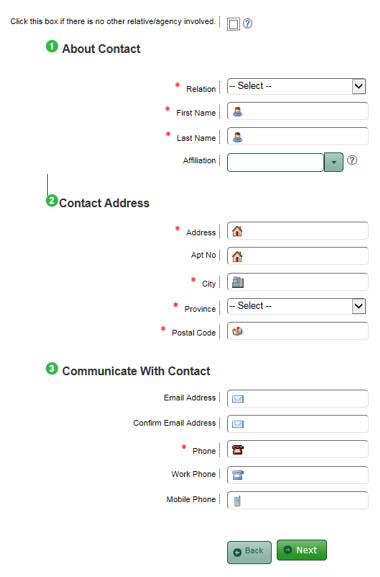
If you don’t have a second contact, you may skip this step (Step 4). Click the appropriate check box on the left, scroll to the bottom of the page and click Next to move ahead.
As with the primary contact, the Affiliation drop- down menu contains a list of schools, workplaces and organizations. If you belong to one of these groups, select it under Affiliation (some providers have selection policies that give priority to parents who belong to particular groups.)
Note: You may need to give proof of your membership or association, if you are offered a space.
The second contact will not receive any notices from the OCCR.
 Working with an Agency?
Working with an Agency?
Make sure you add a specific person as your secondary contact. They need to be listed on your account to make any changes on your behalf.
When ready, click the Next button to move on to Step 5.
Important Points to Remember – Step 5
Below are some important points you need to know when creating an OCCR account. Please make sure to read these points carefully. (You will notice many of the points are repeated throughout this guide.)
Important Points To Remember
- You are responsible for keeping your information up-to-date and accurate. Log in every few months to keep your account active and ensure that your child remains on your selected waitlists.
- Completing this form does not guarantee a child care space will be available by your required date. Waiting times vary, depending on the providers you choose.
- When the registration process is complete, you will receive a confirmation letter with a summary of your account. It is recommended that you keep this record for future reference.
- The date you add a facility to your list of choices is the date your child’s name will appear on that waitlist.
- Information about licensed child care programs is updated regularly. Be aware that program information can change and may not be posted immediately on the website.
- All the child care providers listed are licensed by Early Learning and Child Care. The Manitoba government establishes basic licensing requirements for all licensed child care facilities in the province. It also works with providers to ensure quality care. Parents and guardians should decide if a particular child care program’s quality, philosophy and safety standards meet their needs. It is strongly recommended that you visit the child care facility before accepting a space.
- The child care provider will contact you when there is a spot to offer your child and may ask you for more information at that time.
- After accepting a child care space, your child’s name will be removed from all other waitlists and a notice will be sent to your email or mailing address.
- As long as your account remains active, you may receive occasional emails or letters from the OCCR.
Once you have read all of the important points to remember, click Next to move on to Step 6.
Account Summary – Step 6
This page shows you a summary/review of your account. Please take the time to make sure that all the information is correct and that you’ve chosen all the providers whose wait lists you want your child(ren) to be on.
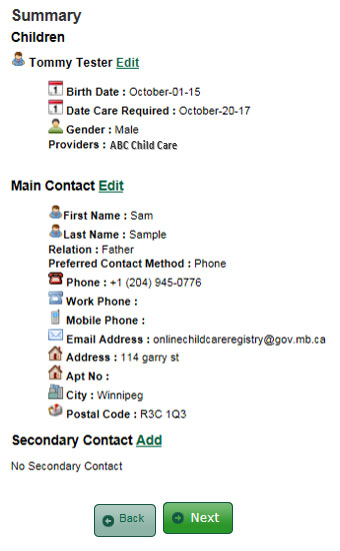 If you provided an email address in the primary contact information (Step 3), you can log into your online account at any time to make changes or updates.
If you provided an email address in the primary contact information (Step 3), you can log into your online account at any time to make changes or updates.
If you did not provide an email address, please contact us to make any updates.
Click Next to move on to Step 7.
Privacy Agreement – Step 7
Your right to privacy is respected and precautions (safety measures) have been taken to protect your information. However, providers will need to see your information to contact you about your child care needs.
Please read this privacy agreement carefully.
NOTICE of COLLECTION of PERSONAL INFORMATION
- OCCR is a Government of Manitoba, Department of Families (“the Department”) program that works with licensed child care providers in Manitoba.
- The Department will use the personal information you submit on this application form to process and administer your applications for placement of your child on a placement waiting list with child care providers you select, licensed under the authority of The Community Child Care Standards Act.
- By completing this application form, you are representing and warranting to the Department that you have the authority to consent on behalf of each person for whom you have provided personal information, such as a spouse and children.
- The collection of the personal information to be entered on this application form is authorized by section 36(1) (b) of The Freedom of Information and Protection of Privacy Act as the information is related to and necessary for the Department’s OCCR. Questions can be directed to the Manitoba Child Care Program at onlinechildcareregistry@gov.mb.ca or by calling 1-(888)-213-4754.
- The personal information you provide on the form will be shared with the licensed child care providers you have selected on the application form.
- Please note that if one of these providers contacts you to collect further personal information about you, your child, or anyone else: the collection, use, and sharing of that information are governed by that individual provider’s privacy policy. The Department is not responsible for the personal information practices of the licensed child care provider. Concerns about its practices should be communicated to the child care provider directly.
CONSENT to USE and DISCLOSURE of PERSONAL INFORMATION
In order for your application to be accepted you will also need to check the box that indicates you consent to the personal information you have provided being used by the Department and shared with the service providers you have selected.
If you agree to these terms, click on the I Agree checkbox and then click Complete to finish your OCCR account. A summary of your account will be sent to you by email or by mail, depending on the information you provided during your registration.
Getting and Resetting My Password
After creating an account on the OCCR, you can get a password so that you may log into your account to make any changes or updates.
Note: You can only log into an account if you provided an email address. If you want to make changes to an account without an email address, please contact us.
(click image to enlarge)
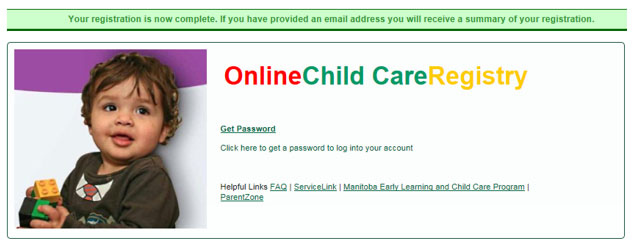
After completing your account setup, you will find yourself at the page pictured above. On this page, click Get Password. On the following page, enter the email address you used for your primary/main contact. An email will be sent to you with a temporary (short-term) password.
You can use that temporary password to log in to the OCCR, then click Update Registration.
Once you are logged in, click Change Password to change it to something you will remember. Don’t make your password too easy or others might be able to guess it and log into your account.
To reset your password, go to the OCCR then click Update Registration.
Use the Get Password/Forgot Password link found on this page. You will follow the same process as before. Enter your email and log in with the temporary password sent to your email inbox.
 Having trouble with the temporary password?
Having trouble with the temporary password?
Make sure you are typing the password exactly as it is shown. It is case-sensitive (must use CAPITAL LETTERS and lower case letters as shown). If you are copying and pasting the password, make sure you select only the password with no spaces before or after.
If you have trouble making the password work, try to reset the password again.
Changing my Email Address
If you ever change your primary (main) email address, or no longer have access to it, please contact us to get it updated on your account. Since the email address is also your username, you cannot change it on your own.
If you don’t have an email address, you are encouraged to create one. When you have an email address, you can manage your own account. This makes it easier to keep your information up to date and to find additional providers.
There are several websites that offer free email accounts, such as: Gmail , Hotmail and Yahoo! Mail.
 Using a Work Email Address?
Using a Work Email Address?
Important notices about your account are sent to your email address. Make sure you will be able to access your email if you are away from work.
If you change jobs, please contact us to update your email address.
Making Changes to My Account
You might move, get a new phone number, change your email address or have another child. In all these cases, your information on the OCCR should be updated. To update that information and more, you need to log into your OCCR account.
To make changes to your account, go to the OCCR then click Update Registration. Use your email address and password to log in.
Once you are logged in, you can change your password, delete your account, make changes to the primary and secondary contacts and add a new child. Simply click the action you would like to take and update the information. The Edit button next to your child’s name allows you to view and update your child’s information.
Always click Save after making any changes.
(click image to enlarge)
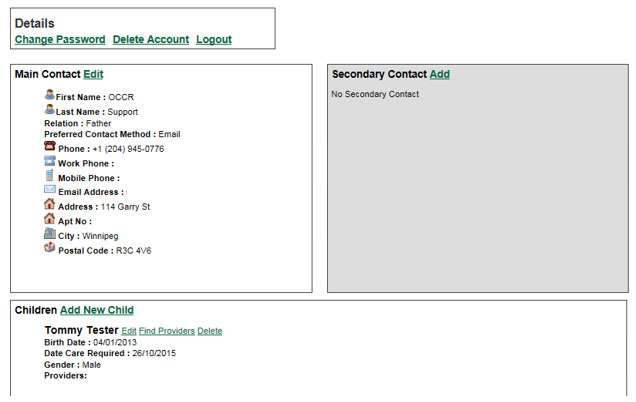
When you’re finished with your account, click Logout to exit. Need to Update Your Email Address?
Need to Update Your Email Address?
Since your email address is also your username, it needs to be changed manually by OCCR support staff. See Changing My Email section
Finding Additional Providers
You may want to find additional providers for your child(ren). To add their name(s) to more wait lists, you simply log into your account and click Find Providers next to the child’s name.
To access an existing (current) account, log in and click Update Registration.
Use your email address and password to log in.
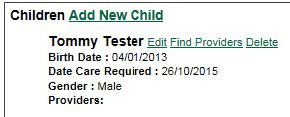 When you click Find Providers, the map page will appear. For more information on using the map tool, see the Search for Providers registration step .
When you click Find Providers, the map page will appear. For more information on using the map tool, see the Search for Providers registration step .
Always make sure you click Save when you make any changes.
 Each Child Has Their Own Provider List
Each Child Has Their Own Provider List
The wait lists chosen for one child do not automatically copy over to other children on your account. You must choose providers for each child separately.
 Think About Your Selections
Think About Your Selections
When searching for providers, make sure you read the program descriptions and check where they are located. Be sure this is a provider you want. Ask yourself “Will I accept a space from here if the provider calls me?”
If your reply is yes, add your child to their list. If this action changes your answer to no, for some previously chosen providers, click the little “x” next to their names to remove them from your list.
Account Notices
As long as your account with the Online Child Care Registry (OCCR) remains active, you may receive notices from the system about your account and your child’s status. These emails or letters are sent to tell you of any changes taking place. Some notices may require you to do something – others are just for your information.
Here is a list of the notices you may receive:
Registration confirmation: This is a summary/review of the information you provided when creating your OCCR account.
Confirmation that your child is placed with a child care provider: When your child is placed with a child care provider, he or she will automatically be taken off all the other wait lists you registered with.
If you would like your child to remain on any previously selected wait lists, log in to your account. You will be asked if you still require child care. Choose OK. You will also be asked why your child needs to remain on the wait lists. Choose the most accurate reason from the drop-down list provided and you will then be able to select up to five (5) wait lists to remain on. Those wait lists will be restored to your account with the previous date you had selected them.
Child over-age limit for a program: Child care programs are based on a child’s age. Your child will automatically be moved to the next age-group program if it’s offered by the child care provider you’re registered with. If the next age-group program is not available, you will be told so in the email. Here are the age ranges for the programs:
- Infant: 12 weeks to 2 years
- Nursery: 2 to 6 years
- Preschool: 2 to 6 years
- School-age: 6 to 12 years
Review or verify your information: This is a warning that your account will become inactive if you don’t log in within 14 days of receiving this notice. This notice will be sent to you if you have not logged into your account in four months. This is done to remove inactive accounts from the wait lists, making it easier for providers to find parents who still need care for their child(ren). If you don’t want your account to become inactive, simply log in at least once every four months.
Child removed from wait list: This notice tells you a provider (their name will be on the notice) has removed your child from their wait list. There are a number of reasons they may remove your child. To get more information, contact the provider directly.
Child removed from all wait lists: This means your account has become inactive and your child(ren) is removed from all wait lists. This will happen if you have not logged into your account in four months. If you are no longer looking for child care, ignore the notice. If you still need child care, please contact us.
OCCR Contact Information
The OCCR support staff is happy to help you with the registry. Feel free to contact us, whether it’s about a new registration or managing an existing account. We also welcome any feedback about the OCCR.
CONTACT INFORMATION:
Phone: 204-945-0776
Toll free: 1-888-213-4754
Email: onlinechildcareregistry@gov.mb.ca